Configuring the Waveform Extractor
You can configure the Waveform Extractor to download waveforms from your meters using FTP or sFTP protocols.
To configure the Waveform Extractor:
- Run the Waveform Extractor Wizard.
- In the Waveform Extractor Wizard, from the Project drop-down menu, select the PO project for which you want to configure devices.
- In the Waveform Configuration fields, set the following values:
- Name: Select the equipment name.
- IP address and port number.
- Protocol: Select sFTP or FTP.
- Select the cluster.
- Username and password.
- Path: Enter the location of the Comtrade directory from your device.
- Select the Enabled checkbox.
- Click Test Connection.
- In order to allow reading at other workstations, export a key with corresponding credentials for the device of your choice. See Exporting a waveform key.
- Click Save.
- On one IO Server, use the Computer Setup Editor to add the following startup function:
Copy
IOServer.<ClusterName>.<ServerName>
StartupCode = PLS_StartWaveformExtractor()
TIP: Use FileZilla or an open source FTP client to browse for the location of your Comtrade directory.
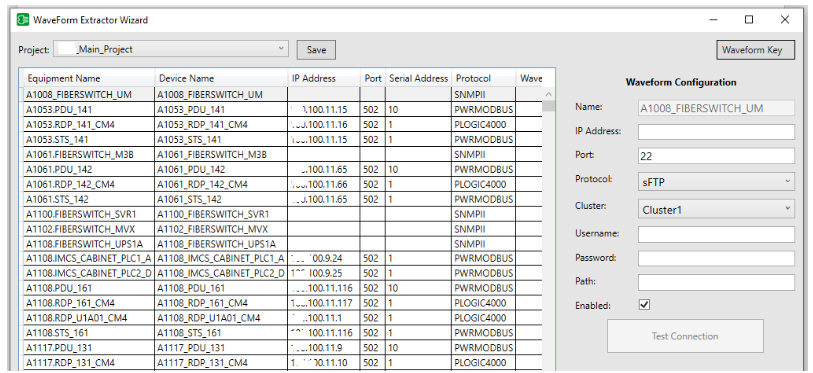
This function may be added to your custom startup method or be directly attached to the IO Server startup method.
Depending on the location you chose during installation, you may be able to view the Waveform Extractor logs at a path such as:
C:\ProgramData\Schneider Electric\Power SCADA Operation\v [version #]\Logs\WaveformExtractor
To share your waveform configuration to multiple machines, see Exporting waveform configuration.
After downloading waveforms from your meters, for more information on using waveforms to investigate power quality events, see Viewing waveforms.